Computer Review
Can you:
- send an email?
- use the keyboard?
- use a search engine?
- use an online language dictionary?
- write a document in Microsoft Word?
Exercise for internet
1. Think of 3 hobbies you have. What is a hobby? Look in the dictionary |here|.
2. Write the 3 hobbies.
3. Search for one hobby in a search engine like Google.
4. In your notebook, list 3 websites about your hobby. Write the name of the website, the address of the website and something about the website you want to remember. (good, very good, not interesting)
5. If you have more time, look for more hobbies. Try other search engines like yahoo.com or msn.com.
Microsoft Word Excercise
Exercise 1:
1. Center the typing. Use the center button.
Point to the button. A pop-up sign says Align left, Center, or Align right.
The cursor will move to the center of the line.
2. Type For Sale. Pres ENTER.
3. Type Used Computer. Press ENTER.
4. Move the cursor to the left. Use the Align left button.
5. Type your poster.
6. Save the sign to your disk.
7. Print the sign to the printer.
Yahoo Exercise
Exercise 2:
Go to yahoo.com.
Sign in to your Email.
Write a short letter to your teacher.
Attach your sign from exercise #1.
Send the Email.
Microsoft Word Instructions
Start:
Click “Start” button.
Choose “All Programs” and “Microsoft Word”.
Write:
Look at “type size”. Is it 12 or larger?
Look at “zoom”. Is it large enough to see?
If you write a short line, press “Enter”. If you write paragraph, press “enter” at the end of the paragraph.
Save:
Click “File” Menu.
Choose “Save” or “save as” (to choose location).
Change “Save in” box to “3 1/2 floppy”.
Change “file name” to name the file.
Click “Save”.
Print:
Click “File” Menu.
Choose “Print”.
The Print Menu will open. Click “OK”.
Open a document:
Click “File” Menu.
Choose “Open”
Change “Look in” box to “3 1/2 Floppy”
Click the file name.
Click “Open”.
Font and Font Size:
click arrow
Bold, Italic, Underlining:
Click button to turn on.
Click button to turn off.
or drag mouse to highlight text, then click button
Alignment:
Click button for left, right, center or justify. Or select with mouse, then click.
Cut, Copy, Paste:
Click “Edit” menu. Select cut, copy or paste.
or left click mouse for menu.
Write E-mail
Write a letter with Yahoo:
1. Go to the internet
![]()
2. Go to http://www.yahoo.com
3. Sign in
~Yahoo ID
~Password
~click “Sign In” box
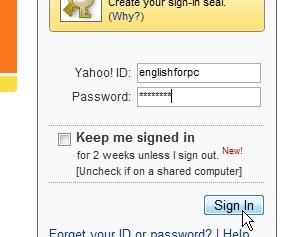
4. Click “Mail”
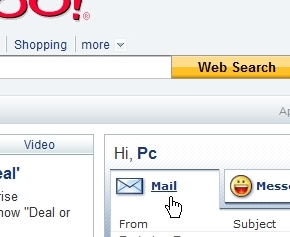
5. Click “new”

6. Click “Email message”
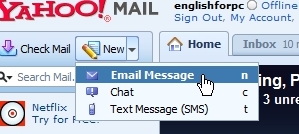
7. Write letter
~write address in “To:”
~write subject in “Subject:”
~write letter in space
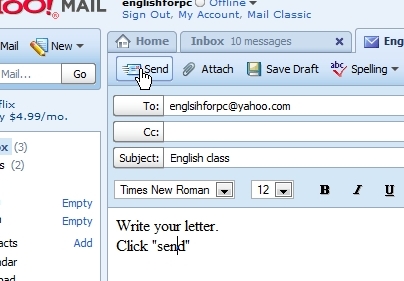
8. Click “send”
Email Vocabulary in Spanish and French
Email Vocabulary – Spanish, French
free – gratis, gratuit
mail – correo, corrier
sign in – ingresa, inscrire
sign up – registrate, inscription
first name — nombre, prenom
last name – apellido, nom
gender – sexo, sexe
birthday – cumpleanos, date de naissance
I live in – vivo en, pays de résidence
postal code — zona postal, code postal
ID – nombre de usuario, compte
Try – comprobar, vérifier
password – contraseña, mot de passé
security question — pregunta de seguridad, question secrète
answer – respuesta, réponse
type – introduce, tapez
re-type – repite, retapez
code – codigo, code
create my account– crear mi cuenta, J’accepte
check mail — checar correo, lire e-mail
inbox — buxon, boite de reception
new – nuevo, nouvelles
send – enviar, envoyer
sign out – salida, déconnexion
Email Vocabulary
free __________________ ____________________
mail __________________ ____________________
sign in __________________ ____________________
sign up __________________ ____________________
first __________________ ____________________
name __________________ ____________________
last __________________ ____________________
gender __________________ ____________________
birthday __________________ ____________________
live __________________ ____________________
in __________________ ____________________
postal code __________________ ____________________
ID __________________ ____________________
password __________________ ____________________
type __________________ ____________________
re-type __________________ ____________________
code __________________ ____________________
do you agree __________________ ____________________
create __________________ ____________________
account __________________ ____________________
cancel __________________ ____________________
check mail
inbox
new
send
sign out
Go to yahoo.com. Click “Sign up”.

Answer the questions. For help, look at “Vocabulary for Email“.

Think of an ID. Test the ID. Write your ID in your notebook.

The ID name must be unique.
Think of a password. Write the password in your notebook.
Go to yahoo.com. Click “Sign in”.

Click “new”. Click “Write a new mail message”.

Write an Email.

If you still have a problem you can go to http://mx.yahoo.com/ for Spanish or http://fr.yahoo.com/ for French.
Exercise 2: Search Engines
Use a search engine to look for information.
Using Google:
1. Type http://www.google.com in the address line and press ENTER.

2. Click in the box and type the name of a famous person.
3. Click Google search button.
4. You will get a list of links. You can click on the links for more information.
5. Look at the top right side of the screen to see how many websites Google found.
_________________________
Results 1-10 of about 1,590,000 for Elvis Presley
6. To go back to the original search, click the back button.![]()
Find Information Online
1. Now go back to Google and type computer.
2. See how many links Google found. Is it more or less than one million?
3. If you get too many links, add more words to narrow your search. Now search for computer store.
4. How many links did Google find?
If google can’t find it, try a different search engine:




