Computer Review
Can you:
- send an email?
- use the keyboard?
- use a search engine?
- use an online language dictionary?
- write a document in Microsoft Word?
Exercise for internet
1. Think of 3 hobbies you have. What is a hobby? Look in the dictionary |here|.
2. Write the 3 hobbies.
3. Search for one hobby in a search engine like Google.
4. In your notebook, list 3 websites about your hobby. Write the name of the website, the address of the website and something about the website you want to remember. (good, very good, not interesting)
5. If you have more time, look for more hobbies. Try other search engines like yahoo.com or msn.com.
Microsoft Word Excercise
Exercise 1:
1. Center the typing. Use the center button.
Point to the button. A pop-up sign says Align left, Center, or Align right.
The cursor will move to the center of the line.
2. Type For Sale. Pres ENTER.
3. Type Used Computer. Press ENTER.
4. Move the cursor to the left. Use the Align left button.
5. Type your poster.
6. Save the sign to your disk.
7. Print the sign to the printer.
Yahoo Exercise
Exercise 2:
Go to yahoo.com.
Sign in to your Email.
Write a short letter to your teacher.
Attach your sign from exercise #1.
Send the Email.
Microsoft Word Instructions
Start:
Click “Start” button.
Choose “All Programs” and “Microsoft Word”.
Write:
Look at “type size”. Is it 12 or larger?
Look at “zoom”. Is it large enough to see?
If you write a short line, press “Enter”. If you write paragraph, press “enter” at the end of the paragraph.
Save:
Click “File” Menu.
Choose “Save” or “save as” (to choose location).
Change “Save in” box to “3 1/2 floppy”.
Change “file name” to name the file.
Click “Save”.
Print:
Click “File” Menu.
Choose “Print”.
The Print Menu will open. Click “OK”.
Open a document:
Click “File” Menu.
Choose “Open”
Change “Look in” box to “3 1/2 Floppy”
Click the file name.
Click “Open”.
Font and Font Size:
click arrow
Bold, Italic, Underlining:
Click button to turn on.
Click button to turn off.
or drag mouse to highlight text, then click button
Alignment:
Click button for left, right, center or justify. Or select with mouse, then click.
Cut, Copy, Paste:
Click “Edit” menu. Select cut, copy or paste.
or left click mouse for menu.
Write E-mail
Write a letter with Yahoo:
1. Go to the internet
![]()
2. Go to http://www.yahoo.com
3. Sign in
~Yahoo ID
~Password
~click “Sign In” box
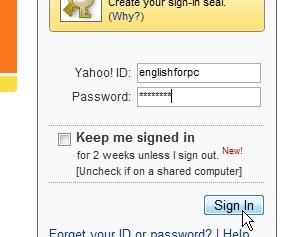
4. Click “Mail”
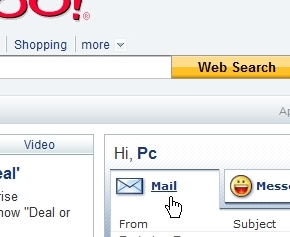
5. Click “new”

6. Click “Email message”
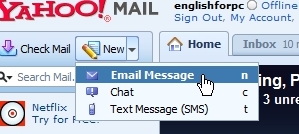
7. Write letter
~write address in “To:”
~write subject in “Subject:”
~write letter in space
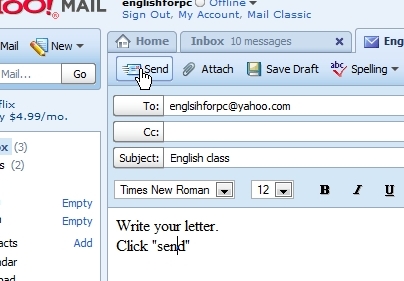
8. Click “send”
Email Vocabulary
free __________________ ____________________
mail __________________ ____________________
sign in __________________ ____________________
sign up __________________ ____________________
first __________________ ____________________
name __________________ ____________________
last __________________ ____________________
gender __________________ ____________________
birthday __________________ ____________________
live __________________ ____________________
in __________________ ____________________
postal code __________________ ____________________
ID __________________ ____________________
password __________________ ____________________
type __________________ ____________________
re-type __________________ ____________________
code __________________ ____________________
do you agree __________________ ____________________
create __________________ ____________________
account __________________ ____________________
cancel __________________ ____________________
check mail
inbox
new
send
sign out
Go to yahoo.com. Click “Sign up”.

Answer the questions. For help, look at “Vocabulary for Email“.

Think of an ID. Test the ID. Write your ID in your notebook.

The ID name must be unique.
Think of a password. Write the password in your notebook.
Go to yahoo.com. Click “Sign in”.

Click “new”. Click “Write a new mail message”.

Write an Email.

If you still have a problem you can go to http://mx.yahoo.com/ for Spanish or http://fr.yahoo.com/ for French.
Exercise 1: Using the internet
1. Open the Internet Explorer browser by clicking on the icon ![]() or by clinking the start button and selecting”programs”.
or by clinking the start button and selecting”programs”.
2. You will look at the weather for Chicago.
3. Click in the address box .

4. If the address turns blue, you can type to erase the current address.
5. If the current address does not turn blue, you will see a cursor (a flashing line). To erase the address, use the Backspace Key or the Delete key from the keyboard.
6. Type:
http://www.weather.com
7. Type ENTER.
8. You are now at the Weather Channel’s page. Look at the top of the page for a box that says Enter zip code or US city.
9. Click in the box with your mouse. Look for the cursor. Type your city or zip code.
10. Type Enter.
 11. The top of many web pages is advertising and banners. To see the entire page, scroll down. Click on the arrows to move up or down. Drag the scroll bar to move quickly. Use the middle button on your mouse to scroll quickly.
11. The top of many web pages is advertising and banners. To see the entire page, scroll down. Click on the arrows to move up or down. Drag the scroll bar to move quickly. Use the middle button on your mouse to scroll quickly.
12. Scroll down to today’s weather. You will see the “36-hour Forecast”
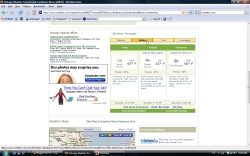
13. Words that are blue and underlined are called links. They take you to another page. Point the mouse to a link. Your cursor will look like a hand.

14. To return to the first page click the Back button under the Menu Bar. 
Week 2 Vocabulary
Parts of a computer–quiz |here|.
To save your work, you can use a floppy disk .
You can control the computer with a mouse .
Most modern computers have a microphone so you can record your voice.
To see text and graphics, look on the monitor .
If you want to save large files, a zip disk is useful.
To store files on your computer, the hard drive is used.
The brain of the computer is known as the central processing unit .
When you load a program, instructions go into RAM memory .
If you have a scanner , you’ll be able to digitize photos and put them on your computer.
If you print your work, this is called hard copy .
If you buy a digital video camera , you can make movies and edit them on your computer!
The keyboard is used to enter information.
When you use audio on your computer, use headphones if you don’t want others to hear.
If you want to put information on paper, use the printer .
You can download photos directly to your computer if you have a digital camera .




